Android Operating System from Google is been in continuous effort to improve the Android App to save more battery power to give you long time performance with its wide offering features and functionality. However, there are many Android applications that are enabled by default and need to managed. There are few more settings, managing well can let you save lot of battery power.
# 1 Custom Power Settings and Power Settings Tips
Don’t run around for power saving tips unless you go through, Power saving tips from Android itself.
Go through every point, and learn which function can take what power consumption. Learning well can educate you to save better battery power.
# 2 Email preference
You know, the android device is constantly waiting for input, when it found what it liked, shouted about it to you. That’s what happens when you have data pushed to your phone to alert you of new notifications. Turn it off by going to Email Settings> Data usage > Email Check Frequency. Change it to 30 minutes or an hour.
# 3 Adjust the Brightness
Android device and tablets screens are so well designed that every detail is visible even with low screen brightness, manage it to save some battery power. Move the brightness slider to the level where your vision is comfortable.
# 4 Screen mode and Auto-Rotate Screen
# 5 Auto Adjust Screen Power
Enable the Auto Adjust the Screen Power on Android will help you to save lot of battery power.
# 6 Screen Timeout
Set Screen Timeout on Android device, you don’t need 10 minutes of time out if usage is frequent. Few seconds is good enough some time. It can also be managed based on what application you want to use in current time.
# 7 Close unused Connectivity
I would recommend to close any unused connectivity. Turn off phone or tablet features that you don’t use, especially the following:
- GPS
- Wi-Fi
- 4G/LTE and mobile network connection
- Bluetooth
- NFC
# 8 Clear Inactive and Background Process
Make a habit to clear unused/Inactive and background process once you are done with a day. This will clear all the unused process and even the background process.
# 9 manage Location Service
Manage Location Services to Save batter and Data Power on Android Device, location services utilizes more battery power than any other Android App, as it continuously checks for location and other related data. Disable the services when not in use.
# 10 Manage Running and Unused Application on Android Device
Stop the services which you are not using currently.
In Settings, go to applications. This will show you all running applications with RAM usage. check above picture for more details
# 11 Monitor Battery Usage on Android Device
For monitor Battery Usage on Android Device, Go to Setting then Devices and click on Battery. Check the battery usage and get to know which app eating your battery. kill that app if you are not using it.
# 12 Automate the Process
If you don’t want to manage battery power settings manualy, the good news is that there are several apps on the Google Play Store that you can use to automate, or semi-automate, the turning off of energy-draining features. Here are some that you can give it a try.
This free and ads-free app lets your device perform actions according to triggers that you associate them with. For instance, you can set it to disable certain features (e.g., Wi-Fi, Bluetooth, GPS, etc.) at certain hours of the day. Get the paid version for more flexibility with the triggers, actions, and rules.
This app, although having no free or trial version, is extremely flexible. It works in a similar way to AutomateIt. You can set your device to perform tasks/actions (e.g., disable network services) according to “contexts” that you specify (e.g., time of day, day of week, etc.). This app is not free.
This app is specifically written to help users lower battery consumption and squeeze more power out of their devices’ batteries. The default profile targets the most battery-sapping components (e.g., mobile data [3G/4G], Wi-Fi, and the like), but you can customize the settings further according to your needs.












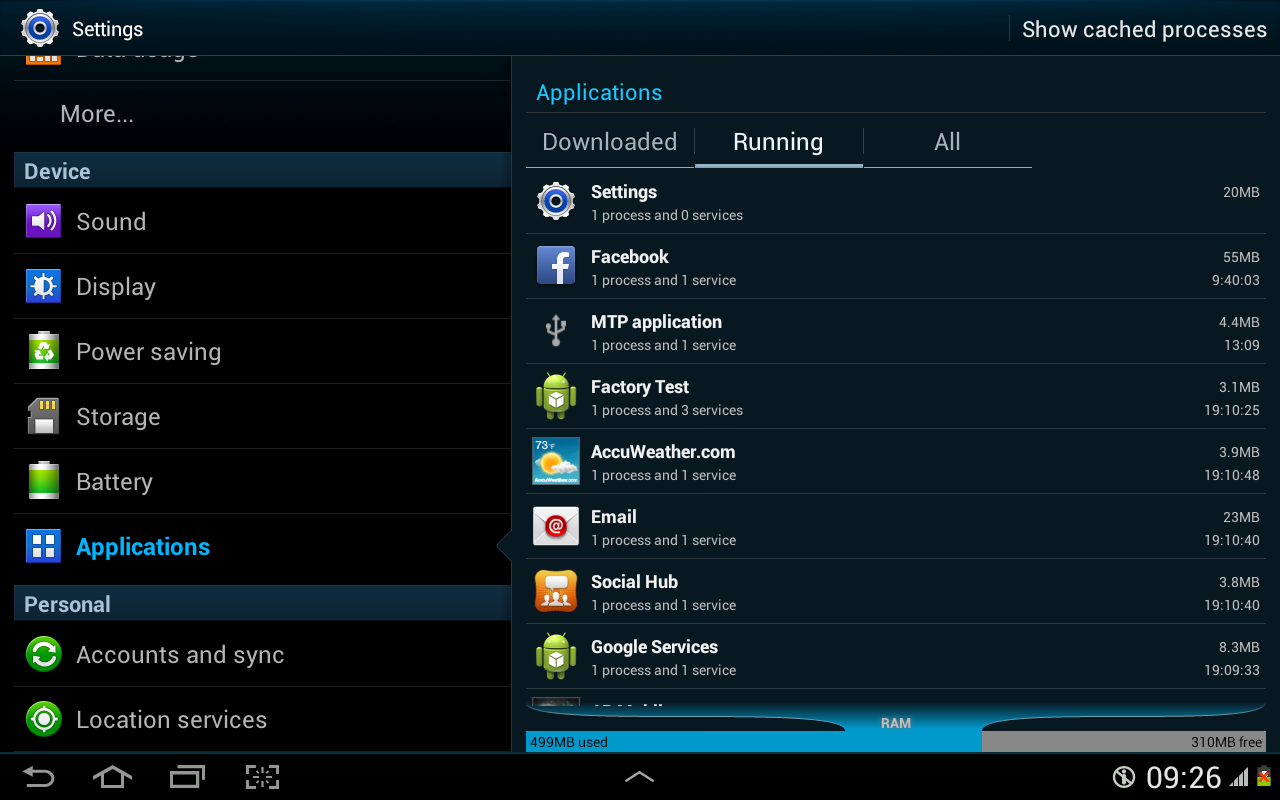











.jpg)






0 comments:
Post a Comment
Welcome to ShareNonStop.blogspot.com
Please leave a comment and we will get back to you as soon as possible :)